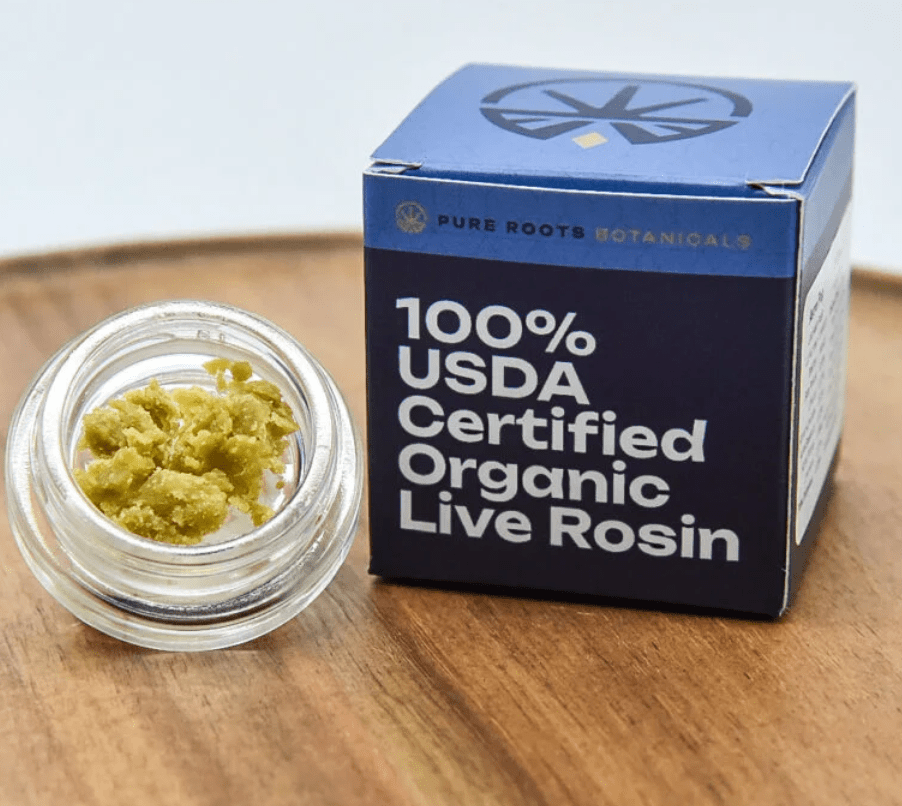QuickBooks is a powerful accounting software widely used by businesses to manage their financial transactions and records. However, like any other software, it may encounter certain issues that can disrupt the smooth functioning of your business. One such problem is the QuickBooks Missing Name List Problem. In this article, we will explore the reasons behind this issue and provide effective solutions to resolve it.
Understanding the QuickBooks Missing Name List Problem
The QuickBooks Missing Name List Problem refers to the situation where the names of customers, vendors, or employees suddenly disappear from the respective lists in the QuickBooks software. This can cause inconvenience and lead to difficulties in accessing important information.
Causes of the QuickBooks Missing Name List Problem
-
Data File Corruption: Data corruption within the QuickBooks company file can result in the loss of vital information, including names from the lists.
-
Incomplete Update or Upgrade: If the QuickBooks software is not updated or upgraded properly, it can lead to missing name list problems.
-
Software Glitches: Sometimes, technical glitches or bugs within the QuickBooks software can cause the disappearance of names from the lists.
-
User Error: Accidental deletion of names from the lists or incorrect settings can also contribute to the missing name list problem.
Effective Solutions to Resolve the QuickBooks Missing Name List Problem
Solution 1: Validate and Reconstruct Data:
-
Open QuickBooks and log in to your company file.
-
Navigate to the “File” menu and choose “Utilities.”
-
Select “Verify Data.” QuickBooks will now scan your data for any issues.
-
If errors are found, proceed to the “File” menu again and select “Utilities,” then choose “Rebuild Data.”
-
Follow the on-screen prompts to complete the rebuilding process.
-
After the process is complete, review your QuickBooks data to check if the missing names have been recovered.
Check Out These Articles: Reconcile in QuickBooks Online
Solution 2: Audit Trail Check:
-
In QuickBooks, go to the “Reports” menu and choose “Accountant & Taxes.”
-
Select “Audit Trail.”
-
Customize the report to display the relevant date range.
-
Review the Audit Trail for any changes to names. If names were deleted or modified, note the details.
-
To restore a name, go to the “Customers,” “Vendors,” or “Employees” center and manually add or modify the name.
Solution 3: Restore from a Backup:
-
Locate your most recent backup file.
-
Open QuickBooks and choose “File” > “Open or Restore Company.”
-
Select “Restore a backup copy” and click “Next.”
-
Follow the on-screen prompts to restore the backup file to a point where the names were still present.
-
Check your QuickBooks lists to confirm the restoration was successful.
Final Outcome!
The QuickBooks missing name list problem can be frustrating for businesses relying on the software for their financial management. However, by understanding the causes and implementing the effective solutions mentioned in this article, you can resolve the issue and ensure the smooth functioning of your business. Remember to regularly update your QuickBooks software and maintain backups to minimize the impact of any potential data loss.
Explore More Topics: blogsocialnews