WhatsApp Group Links offer an excellent means of maintaining connections with friends, family, and colleagues. However, the process of adding individuals to a group can be time-consuming, particularly when dealing with business requirements that involve manually adding each person.
The good news is that you can simplify this process by creating an invitation link, enabling people to join your group with just a few taps. This guide will walk you through the steps of generating an invitation link for your WhatsApp group on PC, iPhone, and Android, while also highlighting how to leverage WhatsApp’s full potential for your business.
Let’s delve into the details.
An invitation link serves as a URL allowing individuals to join your WhatsApp group without requiring an invite from the group administrator. This means that anyone possessing the link can easily join the group, streamlining the process of adding people. Moreover, you can share this link outside your contacts to reach a broader audience. As an admin, you have the flexibility to reset the link at any time, rendering the previous invite link invalid and facilitating the creation of a new one.
Creating WhatsApp Group Links on Different Platforms
On PC:
- Open WhatsApp Group Links | Join Active WhatsApp Groups or the WhatsApp application on your PC.
- Link your device if it’s your first time using WhatsApp on your PC.
- Choose the desired group or create a new one in the Menu.
- Click on Menu in the top corner and select Group info.
- Tap on Invite to group via link.
- Find your invitation link under the group name and choose from the options:
- Send link via WhatsApp
- Copy link
- Reset link
On iPhone:
- Open WhatsApp on your iPhone.
- Select the group for which you want to create an invitation link.
- Tap on the group name at the top of the chat.
- Scroll down and tap on Invite to group via link.
- Locate your invitation link under the group name and choose from options like:
- Send link via WhatsApp
- Share link
- Copy link
- QR code
- Reset link
On Android:
Understanding WhatsApp Group ( chaatsapp.com )Invitation Links
-
Open WhatsApp on your Android device.
- Navigate to the group chat requiring an invitation link.
- Tap on the group subject and choose Invite via link.
- Find your invitation link under the group name and select from options such as:
- Send link via WhatsApp
- Copy link
- Share link
- QR code
- Reset link
Using Invitation Links Strategically
You can share your WhatsApp group invitation link on diverse platforms, including social media, emails, or messaging apps. Businesses can benefit from this feature by expanding their audience or customer base. By sharing the link with existing customers, organizations can keep them informed about the latest news or promotions. Automation tools like Chatfuel can enhance this experience, enabling businesses to send personalized recommendations, answer queries, and analyze market trends seamlessly.
In conclusion, creating an invitation link for your WhatsApp group is a simple and convenient process, offering an efficient way to add people to your group. However, it’s crucial to exercise caution when sharing invite links, as anyone with the link can join the group. Leveraging this feature intelligently can significantly contribute to expanding your audience and facilitating streamlined communication for your